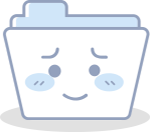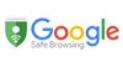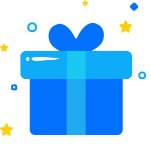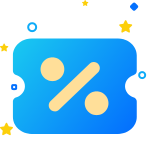Are you sure you want to delete all items?
How to take Steam screenshots on Windows
Feb-25-2021
Although modern game consoles make it easy for you to take screenshots while playing games, it is not always easy for PC gamers. Playing Steam games with windows usually requires some investigation to figure out how to take high-quality screens. Take screenshots and retrieve them later.
How to take Steam screenshots on Windows
The Steam application for Windows has a built-in function for capturing screenshots of the game. In a Steam game, just press the F12 key to save a photo of the current game screen.

Change the default screenshot key through the Preferences section under the Steam menu. From there, find the In-Game menu and click the box under Screenshot Shortcuts. Then, you can set the keys on the keyboard according to your habits and use them as your shortcuts.
How to find Steam screenshots on Windows
The fastest way to find Steam screenshots is through Steam. In the top menu bar, click View and select Screenshot from the drop-down menu.
If you want to find the screenshot in Windows Explorer, just click Show on Disk in the Steam screenshot folder. It will open the relevant folder on your PC and show you the location of the Steam screenshot.

Today's content is introduced here. For more information about Steam, please pay attention to our MMOSO. While MMOSO provides you with information, it will also provide Steam players with level upgrade services. You can quickly obtain Steam Level with a simple operation. Safe and convenient operation, let more players experience Steam games better.
Recommended news
-

Sword and Shield players can get items for free for a limited time
Feb-24-2021 -

Animal Crossing: New Horizons will be updated on Thursday
Feb-23-2021 -

Pokémon sword and shield will launch singing Pikachu
Feb-22-2021 -

Path of Exile 3.13.1.d latest patch fix
Feb-20-2021 -

Pokémon Sword and Shield shiny Toxtricity will be released on February 19
Feb-19-2021 -

Pokémon Sword and Shield: How do newbies choose to first Pokémon?
Feb-09-2021

Registered Names and Trademarks are the copyright and property of their respective owners.
Copyright © 2016-2025 All Rights Reserved.

SIGN UP







LOGIN




 Diablo 2: Resurrected
Diablo 2: Resurrected 
 Elden Ring
Elden Ring  FC 25
FC 25  Diablo 4
Diablo 4  Path Of Exile 2
Path Of Exile 2  Path Of Exile
Path Of Exile  WoW WotLK Classic
WoW WotLK Classic  Last Epoch
Last Epoch  Runescape
Runescape  WOW Classic SOD
WOW Classic SOD  Albion Online
Albion Online  SWTOR
SWTOR  Animal Crossing
Animal Crossing  Steam
Steam